Using RSS Tools to Feed Your Information Needs
This article was originally published at Idealware in March of 2009.
The Internet gives you access to a virtual smorgasbord of information. From the consequential to the trivial, the astonishing to the mundane, it’s all within your reach. This means you can keep up with the headlines, policies, trends, and tools that interest your nonprofit, and keep informed about what people are saying about your organization online. But the sheer volume of information can pose challenges, too: namely, how do you separate the useful data from all the rest? One way is to use RSS, which brings the information you want to you.
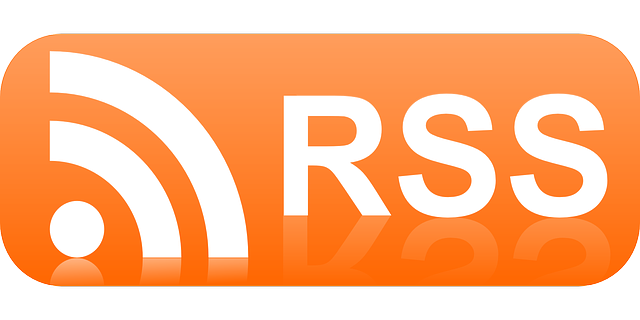 Many of the Web sites that interest you are syndicated. With RSS, or Really Simple Syndication, you subscribe to them, and when they’re updated, the content is delivered to you — much like a daily newspaper, except you choose the content. On the Web, you can not only get most of what the newspapers offer, but also additional, vital information that informs your organizational and mission-related strategies. You subscribe only to the articles and features that you want to read. It’s absolutely free, and the only difficult part is deciding what to do with all the time you used to spend surfing.
Many of the Web sites that interest you are syndicated. With RSS, or Really Simple Syndication, you subscribe to them, and when they’re updated, the content is delivered to you — much like a daily newspaper, except you choose the content. On the Web, you can not only get most of what the newspapers offer, but also additional, vital information that informs your organizational and mission-related strategies. You subscribe only to the articles and features that you want to read. It’s absolutely free, and the only difficult part is deciding what to do with all the time you used to spend surfing.
Since TechSoup first published RSS for Nonprofits, there has been an explosion of tools that support RSS use. There are now almost as many ways to view RSS data as there are types of information to manage. Effective use of RSS means determining how you want your information served. What kind of consumer are you? What type of tool will help you manage your information most efficiently, day in and day out? Read on to learn more.
What’s on the Menu?
You probably already check a set of information sources regularly. The first step in considering your RSS needs is to take stock of what you are already reading, and what additional sources you’d like to follow. Some of that information may already be in your browser’s lists of Bookmarks or Favorites, but consider seeking out recommendations from trusted industry sources, friends, and co-workers as well. As you review the Web sites that you’ve identified as important, check them to make sure you can subscribe to them using RSS. You can find this out by looking for “subscribe” options on the Web page itself, or for an orange or blue feed icon resembling a radio signal in the right side of your Web browser’s address bar.
Consider the whole range of information that people are providing in this format. Some examples are:
- News feeds, from traditional news sources or other nonprofits.
- Blogs, particularly those that might mention or inform your mission.
- Updates from social networking sites like Facebook or MySpace (for instance, through FriendFeed).
- Podcasts and videos.
- Updates from your own software applications, such as notifications of edits on documents from a document management system, or interactions with a donor from your CRM. (Newer applications support this.)
- Information from technical support forums and discussion boards.
- All sorts of regularly updated data, such as U.S. Census information, job listings, classified ads, or even TV listings and comic strips.
You can get a good idea of what’s out there and what’s popular by browsing the recommendations at Yahoo! Directory oriGoogle, while a tool like PostRank can help you analyze feeds and determine which are valuable.
RSS also shines as a tool for monitoring your organization and your cause on the Web. For instance, Google Alerts lets you subscribe, for free, to RSS updates that notify you when a particular word or phrase is used on the Web. (To learn more about “listening” to what others are saying about your organization online, see We Are Media’s wiki article on online listening.)
How Hungry Are You?
Dining options abound: you can order take-out, or go out to eat; you can snack on the go, or take all your meals at home; you can pick at your food, or savor each bite. Your options for RSS reading are equally diverse, and you’ll want to think carefully about your own priorities. Before choosing the tool or tools that suit you, ask some questions about the information you plan to track.
- How much information is it? Do you follow a few blogs that are updated weekly? Or news feeds, like the New York Times or Huffington Post, which are updated 50 to 200 times a day?
- How intently do you need to monitor this information? Do you generally want to pore over every word of this information, or just scan for the tidbits that are relevant to you? Is it a problem if you miss some items?
- Are you generally Web-enabled? Can you use a tool over the Internet, as opposed to one installed on your desktop?
- Do you jump from one computer to another? Do your feeds need to be synchronized so you can access them from multiple locations?
- Is this information disposable, or will it need to be archived? Do you read articles, perhaps email the link to a colleague, and then forget about it? Or do you want to archive items of particular interest so you can find them in the future?
- Will you refer a lot of this information to co-workers or constituents? Would you like to be able to forward items via email, or publish favorites to a Web page?
- Do you need mobile access to the information? Will you want to be able to see all your feeds from a smartphone, on the run?
Enjoying the Meal
Once you have a solid understanding of your information needs, it’s time to consider the type of tool that you want to use to gather your information. First, let’s look at the terminology:
- An Article (or Item) is a bit of information, such as a news story, blog entry, job listing or podcast.
- A Feed is a collection of articles from a single source (such as a blog or Web site).
- An Aggregated Feed is a collection of articles from numerous feeds displayed together in one folder.
So, what RSS options are available?
Tickers
Like the “crawl” at the bottom of CNN or MSNBC television broadcasts, RSS tickers show an automatically scrolling display of the titles of articles from your RSS feeds. Tickers can be a useful way to casually view news and updates. They’re a poor choice for items that you don’t want to miss, though, as key updates might move past when you’re not paying attention.
Snackr. For a very TV-news-like experience, try Snackr, an Adobe Air application. You can load up a variety of feeds which scroll in an aggregated stream across your desktop while you work.
Gmail users can use the email browser’s Web Clips feature to create a rotating display of RSS headlines above their inbox and messages. Because Gmail is Web-based, your headlines will be available from any computer.
Web Browsers
Your current Web browser — such as Internet Explorer (IE) or Firefox — can likely act as a simple RSS reader, with varying functionality depending on the browser and browser version. Browsers can either display feeds using their built-in viewers, or associate Web pages in RSS format with an installed RSS Feed Reader (much as files ending in “.doc” are associated with Microsoft Word). Even without an installed feed reader, clicking on the link to an RSS feed will typically display the articles in a readable fashion, formatting the items attractively and adding links and search options that assist in article navigation. This works in most modern browsers (IE7 and up, Firefox 2 and up, Safari and Opera). If your browser doesn’t understand feeds, then they will display as hard-to-read, XML-formatted code.
Firefox also supports plug-ins like Wizz RSS News Reader and Sage, which integrate with the browser’s bookmarks so that you can read feeds one at a time by browsing recent entries from the bookmark menu.
Portals
Portals, like iGoogle, My Yahoo!, and Netvibes, are Web sites that provide quick access to search, email, calendars, stocks, RSS feeds, and more. The information is usually presented in a set of boxes on the page, with one box per piece of information. While each RSS feed is typically displayed in a separate box, you can show as many feeds as you like on a single page. This is a step up from a ticker or standard Web browser interface, where you can only see one feed at a time.
Email Browsers
Asmany of us spend a lot of time dealing with email, your email browser can be a convenient place to read your RSS feeds. Depending on what email browser you use, RSS feeds can often be integrated as additional folders. Each RSS feed that you subscribe to appears as a separate email folder, and each article as a message. You can’t, of course, reply to RSS articles — but you can forward and quote them, or arrange them in subfolders by topic.
If you use Microsoft Outlook or Outlook Express, the very latest versions (Vista’s Windows Mail and Outlook 2007) have built-in feed reading features. (Earlier versions of Outlook can support this through powerful, free add-ons, such as RSS Popper andAttensa.)
Mozilla’s Thunderbird email application and Yahoo! Mail also allow you to subscribe to RSS feeds. Gmail doesn’t, however, as Google assumes that you’ll use the powerful Google Reader application (discussed below) to manage your feeds.
RSS Feed Readers
Another advantage of the full-featured feed readers is that you can tag and archive important information for quick retrieval. The best ones let you easily filter out items you have already read, mark the articles that are important to you so that you can easily return to them later (kind of like TiVo for the Web), and easily change your view between individual feeds and collections of feeds.
In practice, feed readers make it very effective to quickly scan many different sources of information to filter out items that are worth reading. This is a much more efficient way to process new information on the Web than visiting sites individually, or even subscribing to them with a tool that doesn’t support aggregation, like a Web browser or portal.
Feed Readers come in two primary flavors, offline and online. Offline feed readers are Windows, Mac, or Linux applications that collect articles from your feeds when you’re online, store them on your computer, and allow you to read them at any time. Online feed readers are Web sites that store articles on the Internet, along with your history and preferences. The primary difference between an online and an offline reader is the state of synchronization. An online reader will keep track of what you’ve read, no matter what computer or device that you access it from, whereas an offline reader will only update your status on the machine that it’s installed on.
Offline feed readers, such as FeedDemon (for PCs) and Vienna (for Macs), allow you to subscribe to as many feeds as you like and keep them updated, organized and manageable. During installation, they will register as the default application for RSS links in your browser, so that subscribing to new sites is as easy as clicking on an RSS icon on a Web page and confirming that you want to subscribe to it.
Online feed readers, such as Google Reader or NewsGator, offer most of the same benefits as desktop readers. While offline readers collect mail at regular intervals and copy it to your PC, online readers store all of the feeds at their Web site, and you access them with any Web browser. This means that feeds are often updated more frequently, and you can access your account — with all your RSS feeds, markings, and settings intact — from any computer. You could be home, at the office, on a smartphone, or in an Internet cafe. The products mentioned even emulate offline use. NewsGator can be synchronized with its companion offline browser FeedDemon, and Google Reader has an offline mode supported by Google Gears.
Online Readers also provide a social aspect to feed reading. Both Google Reader and NewsGator allow you to mark and republish items that you want to share with others. NewsGator does this by letting you create your own feeds to share, while Google Reader lets you subscribe to other Google Reader users’ shared items. Google Reader also lets you tag Web pages that you find outside of Google Reader and save them to your personal and shared lists. If your team members don’t do RSS, Google has that covered as well — your shared items can also be published to a standalone Web page that others can visit. You can, of course, email articles from an offline reader, but any more sophisticated sharing will require an online reader.
For many of us, mining data on the Web isn’t a personal pursuit — we’re looking to share our research with co-workers and colleagues. This ability to not only do your own research, but share valuable content with others, ultimately results in a more refined RSS experience, as members of a given community stake their own areas of expertise and share highlights with each other.
Online browsers are less intuitive than offline ones, however, for subscribing to new feeds. While an offline browser can automatically add a feed when you click on it, online browsers will require you to take another step or two (for instance, clicking an “Add” button in your browsers’ toolbar). You’re also likely to have a more difficult time connecting to a secure feed, like a list of incoming donations from your donor database, with an online reader than you would with an offline one.
The online feed readers are moving beyond the question of “How do I manage all of my information?” to “How do I share items of value with my network?”, allowing us to not only get a handle on important news, views, and information, but to act as conduits for the valuable stuff. This adds a dimension we could call “information crowd-sourcing,” where discerning what’s important and relevant to us within the daily buffet of online information becomes a community activity.
In Summary
RSS isn’t just another Internet trend — it’s a way to conquer overload without sacrificing the information. It’s an answer to the problem that the Web created: If there’s so much information out there, how do you separate the wheat from the chaff? RSS is a straightforward solution: Pick your format, sit back, and let the information feast come to you.
Thanks to TechSoup for their financial support of this article. Marshall Kirkpatrick of ReadWriteWeb, Laura Quinn of Idealware, Thomas Taylor of the Greater Philadelphia Cultural Alliance and Marnie Webb of TechSoup Global, also contributed to this article.
Peter Campbell is the director of Information Technology at Earthjustice, a nonprofit law firm dedicated to defending the earth, and blogs about NPTech tools and strategies at Techcafeteria.com. Prior to joining Earthjustice, Peter spent seven years serving as IT Director at Goodwill Industries of San Francisco, San Mateo, and Marin Counties, and has been managing technology for non-profits and law firms for over 20 years.

